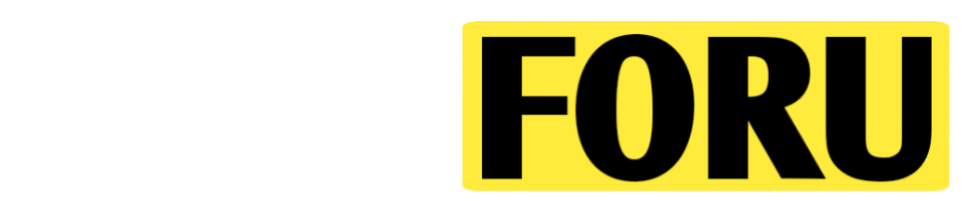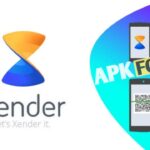Your Complete Guide to Secure Authentication with Google Authenticator
App Summary: Google Authenticator in a Nutshell
Safe. Easy. Necessary.
Google Authenticator is a free mobile app that helps keep your online accounts safe by giving you two-factor authentication (2FA) codes. Google Authenticator makes time-based one-time passwords (TOTP) to keep your email, social media, and banking apps safe. This way, only you can get into your accounts. Millions of people choose it because of its simple design, ability to work on multiple platforms, and ability to work with Google services without any problems. This app is great for both beginners and techies because it is easy to use and has strong security features. In today’s world, where people are more aware of cyber threats, it is a must-have.
Opening
With so many online security breaches happening these days, it’s more important than ever to find a reliable tool to keep your digital accounts safe. Google Authenticator is a simple and stylish app that makes your online presence even safer. Imagine a world where your accounts are protected by a virtual fortress that needs more than just a password. It needs a unique code that only you can get to at a certain time. Google Authenticator promises to do just that. It’s a tool that is both powerful and simple to use. Google Authenticator gives you peace of mind without being too hard to use, whether you’re a casual user who wants to protect your Gmail or a professional who wants to protect sensitive work accounts. We’ll go into great detail about how Google Authenticator works, what its features are, what its pros and cons are, and how to get the most out of it in this guide. Let’s get going!
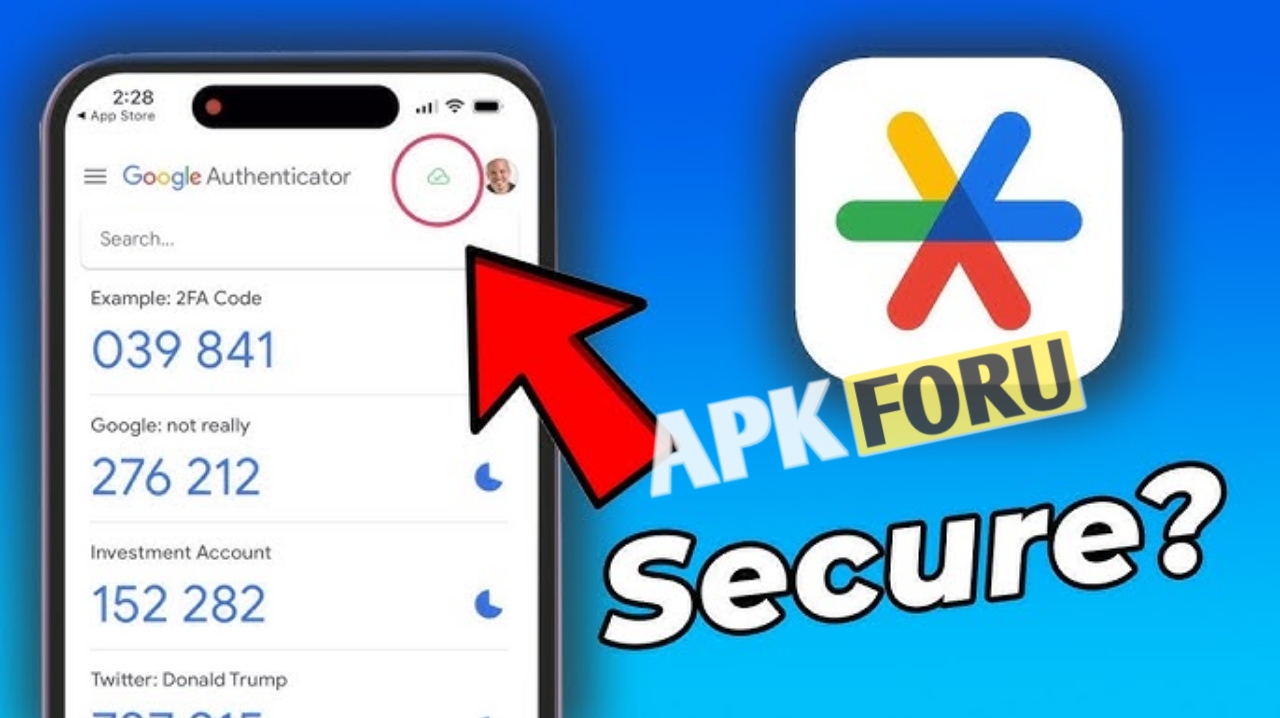
What is Google Authenticator?
Google Authenticator is a mobile app made by Google that lets you use two-factor authentication (2FA) for your online accounts. It makes six- to eight-digit codes that change every 30 seconds. You enter these codes along with your password to prove who you are. These time-based one-time passwords (TOTPs) make sure that even if someone steals your password, they can’t get into your account without the code from your device. Google Authenticator came out in 2010 and has since become a must-have for people who want to keep their accounts safe without having to deal with complicated setups.
The app is for a wide range of people; anyone who has an online account can use it. Google Authenticator is popular with people who value simplicity and reliability. It helps students keep their Google Drive safe and businesses keep sensitive platforms like GitHub or Dropbox safe. It works on both Android and iOS, so a lot of people can use it. Some authentication apps need a lot of setup or linking to your account, but Google Authenticator keeps things simple and only gives you secure codes. Because it doesn’t have any extra features, it’s perfect for people who want strong security without any extra features getting in the way.
Important Features
Google Authenticator is easy to use, but don’t be fooled by its simple design—it’s full of features that make it a great way to keep your accounts safe. These are the best things about Google Authenticator that make it stand out:
1. One-Time Passwords (TOTPs) Based on Time
The main thing that makes Google Authenticator work is that it can make TOTPs. Every 30 seconds, these codes change, so if someone gets one, it won’t be useful for very long. This feature is very important for keeping accounts safe on sites like Google, Amazon, and Microsoft, where security is very important.
2. Works with many platforms
Google Authenticator works for both Android and iPhone users. You can get the app for free from both the Google Play Store and the Apple App Store. This means that you can get the most recent version of Google Authenticator on almost any smartphone or tablet. This universal compatibility makes it a good choice for people who use more than one device.
3. Works without the internet
One of the best things about Google Authenticator is that it can work without an internet connection. You don’t need an internet connection to get to the codes because they are made on your device. This is a game-changer for travelers or anyone who lives in an area with bad internet access. You’ll never be locked out of your accounts.
4. Simple to set up an account
It’s easy to add an account to Google Authenticator. Most platforms give you a QR code that you can scan with the app to link your account right away. If you want to set things up by hand, you can enter a key that is given to you. This flexibility makes it easy for anyone, even those who aren’t tech-savvy, to set up Google Authenticator.
5. Support for multiple accounts
You can manage more than one account in the Google Authenticator app. You can keep all of your codes in one place, whether you’re protecting your personal email, work-related sites, or cryptocurrency wallets. You can easily switch between accounts on the app’s interface, which keeps everything neat and easy to find.
6. Syncing Accounts (Optional)
Google Authenticator lets you sync your codes to the cloud, which backs them up and makes it easy to move them to a new device if you’re signed in to a Google account. You can choose not to sync if you want to keep things local for extra security. This way, you have control over your data.
These qualities make Google Authenticator a safe and easy-to-use option for anyone who wants to improve their online security. It stays easy to use while still providing top-notch protection because it focuses on only the most important features.
Pros and Cons
Google Authenticator, like all apps, has its good and bad points. Here is an honest look at the pros and cons based on real-life experiences of users.
Pros
Easy to Use: The Google Authenticator interface is simple and easy to understand, so anyone can use it. It’s easy to set up accounts and get codes, and there’s not a lot to learn.
The app is free to download and use, and there are no in-app purchases or subscriptions. It is widely available because it works on both Android and iOS.
Offline Capability: Being able to make codes without an internet connection is a big plus, especially for people who live in remote areas or are worried about connectivity problems.
Works with a lot of services: Google Authenticator works with a lot of services, including Google’s own ecosystem and third-party platforms like Slack, Coinbase, and LastPass.
Optional Cloud Syncing: Users with different security needs can choose to sync codes with their Google account or keep them on their own device.
Disadvantages
Limited Features: Google Authenticator is meant to be simple, so it doesn’t have advanced features like biometric authentication or password management that some competitors do.
Concerns About Data Privacy: PCMag says that Google Authenticator collects more personal information than some other authenticator apps. This includes contacts and phone numbers, which may worry people who care about their privacy.
No Wearable Support: Google Authenticator doesn’t have apps for smartwatches like some of its competitors do. This could be a problem for people who need to get to things quickly on their wearables.
Problems with transferring: If you don’t use cloud syncing, it can be hard to move codes to a new device. You will have to export and import codes by hand, which can take a lot of time for people who have more than one account.
Google Authenticator is great because it’s easy to use and works well, but some people might not like that it doesn’t have any advanced features and might not be private enough. You can figure out if this is the right choice for you by looking at the pros and cons.
How to Set Up Google Authenticator
It’s easy to get started with Google Authenticator, and that’s one of its best features. Follow these steps to set up and use Google Authenticator correctly:
Get the App: Look for “Google Authenticator” in the Google Play Store or the Apple App Store. Make sure you have the most recent features and security patches by downloading the most recent version of Google Authenticator.
Install and Open: After installation, launch the app. The interface will be clean, and there will be a “Get Started” button. To start the setup, tap it.
To link an account, you need to turn on two-factor authentication (2FA) on the platform you want to protect, like Gmail, Dropbox, or GitHub. Choose Google Authenticator as your two-factor authentication (2FA) method in the platform’s security settings. You will see a QR code or a key for setting things up by hand.
To scan the QR code, open the Google Authenticator app and tap the “+” icon. Then, choose “Scan a QR code.” Take a picture of the QR code on your screen with your phone. The app will add the account for you, and a six- or eight-digit code will show up.
Setup by hand (optional): If you can’t scan the QR code, choose “Enter a setup key” and type in the code that was given. This is helpful for setups on the same device or on platforms that don’t show QR codes.
Check the Code: To make sure the setup is correct, type the code that Google Authenticator shows you into the verification field on the platform. 2FA protects your account once it has been verified.
To use the codes, open Google Authenticator every time you log into your secure account to get the current code. Enter it right away, because codes only last for 30 seconds.
To move to a new device, open the app on your new phone and go to “Transfer accounts.” Then, choose “Export accounts” and scan the QR code that appears. You’ll have to turn 2FA back on for each platform on the new device if you don’t use cloud syncing.
You can quickly and easily protect your accounts with Google Authenticator by following these steps. It is easy to use and works offline, so it is a simple way to stay safe.
Five Best Competitors
Google Authenticator is a popular choice, but there are other authenticator apps that have similar or better features. Here are five of the best competitors and how they stack up in terms of features and ease of use:
People like Authy because it is easy to use and syncs across devices. It works with smartwatches and has biometric authentication, which makes it more flexible than Google Authenticator. But it needs an account, which might turn off people who care about their privacy.
2FAS: This open-source option is praised for collecting very little data and making it easy to move code between apps. It doesn’t have all the bells and whistles of Google Authenticator, but it’s a great choice for people who care about privacy.
Aegis Authenticator: Aegis is another open-source app that is great for Android users who want a free authenticator that doesn’t require an account and focuses on privacy. It can export code, but it can’t sync with iOS, so it’s not as flexible as Google Authenticator for people who use more than one platform.
Microsoft Authenticator: This app from Microsoft works perfectly with Microsoft services and lets you manage your passwords and fill them in automatically. It has more features than Google Authenticator, but people who want a simple 2FA solution might think it’s too big.
LastPass Authenticator: This app is part of the LastPass ecosystem and is great for people who already use LastPass to manage their passwords. It needs a LastPass account, which makes it more complicated than Google Authenticator’s standalone method. It has cloud backups and push notifications.
Each of these competitors has its own strengths, but Google Authenticator is a strong choice for people who want a simple 2FA solution that works offline.
What I think
Google Authenticator has been a lifesaver for me because I always have to keep track of a lot of online accounts. I don’t have to dig through menus to find my codes because the interface is so simple. Also, it works offline, which has been a big help when I’ve been traveling. I recently used it to protect my Coinbase account. It took less than a minute to set up: just scan the QR code, enter the code, and that’s it. That being said, I wish it had biometric authentication so I could get in faster. Typing in codes can be a pain when I’m in a hurry. I like that it can sync with the cloud, but I’m worried about linking it to my Google account because of privacy issues. In general, Google Authenticator lives up to its promise of being simple and safe, so it’s a good choice for anyone who wants to keep their digital life safe.
In conclusion
Anyone who wants to improve their online security with two-factor authentication can use Google Authenticator. It’s a powerful but easy-to-use tool. Millions of people use it because of its main features: time-based codes, the ability to work offline, and the ability to work on different platforms. It doesn’t have as many features as competitors like Authy or Microsoft Authenticator, but its simple design and ease of use are its best features. Google Authenticator is a safe way to stay safe online, whether you’re protecting personal accounts or business platforms. You can figure out if Google Authenticator is right for your security needs by learning how to use it and weighing its pros and cons. Get the most recent version of Google Authenticator today and take charge of your online safety!
Questions and Answers
1. Is it free to use Google Authenticator?
Yes, you can download and use Google Authenticator for free on both Android and iOS devices. It’s easy for everyone to use because there are no in-app purchases or subscription fees.
2. Is it possible to use Google Authenticator without a Google account?
Yes, of course! You don’t need a Google account to use Google Authenticator. You can use it even when you’re not connected to the internet, and codes are stored on your device unless you choose to sync them to the cloud.
3. What will happen if I lose my phone that has Google Authenticator on it?
If you lose your phone, you can get back into your accounts by using backup codes that the platforms you secured with 2FA gave you. You can get your codes back on a new device by signing into your Google account if you turned on cloud syncing. If you don’t do this, you’ll have to turn 2FA back on for each account by hand.
4. Can you use Google Authenticator with services that aren’t Google?
Yes, Google Authenticator works with a lot of third-party services, such as Dropbox, GitHub, Coinbase, and many more that support TOTP-based 2FA.
5. How safe is Google Authenticator compared to other apps?
Because it uses time-based codes and can work offline, Google Authenticator is very safe. But it gathers more information than some open-source options, such as 2FAS or Aegis, which might be a concern for people who care about their privacy.