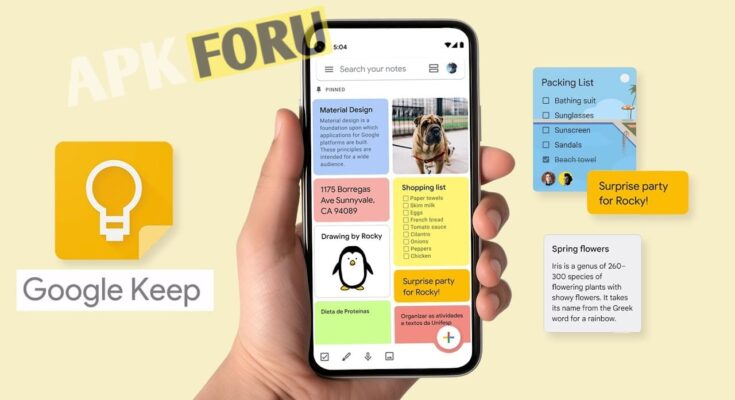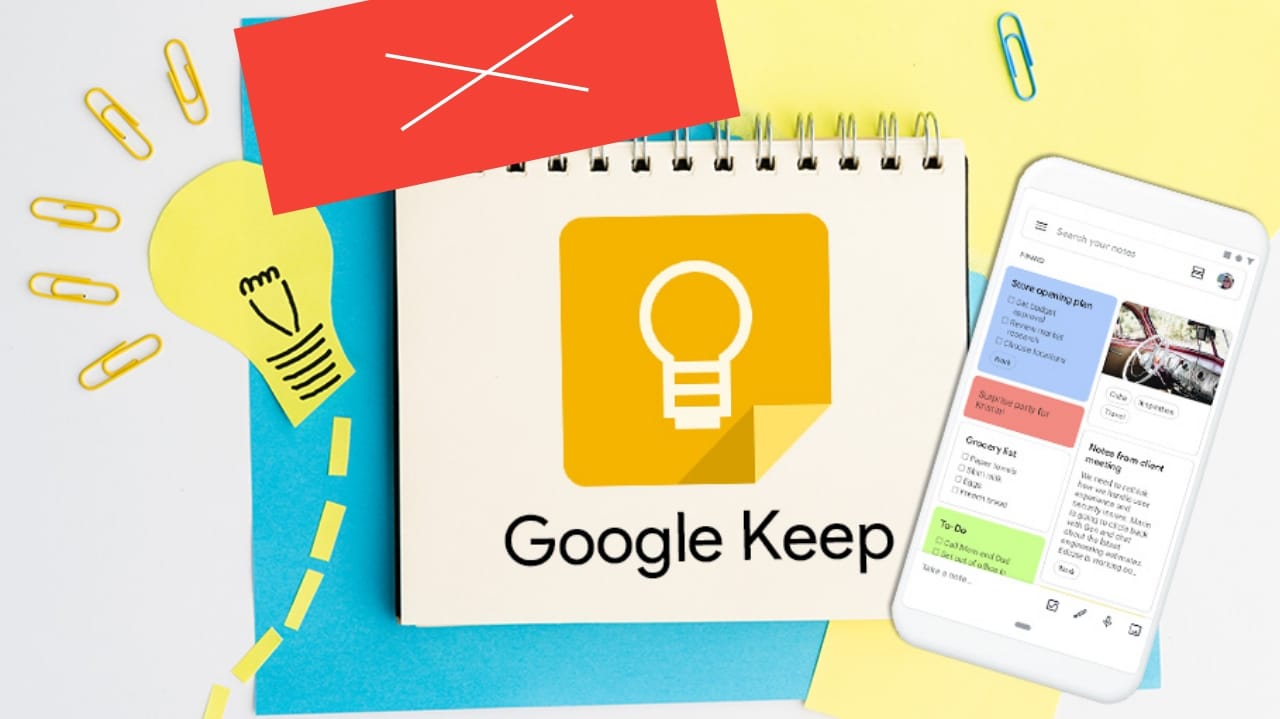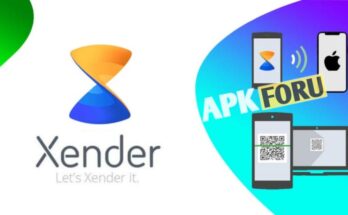Google Keep Notes and Lists: The Best App for Getting Things Done
Google Keep Notes and To-Do Lists
An app that is easy to use and doesn’t have a lot of extra features. It helps you organize your thoughts, tasks, and ideas.
Purpose: Write down notes, make lists, and save ideas on the go without any problems.
What Makes It Shine: Google Keep Notes and Lists is a great way for students, professionals, and anyone else who wants to stay organized to do so. It has a colorful interface, works on multiple devices, and has useful features like voice notes and image annotations.
Great for: people who like to multitask, make lists, and be creative and want a simple, easy-to-use tool to help them deal with their daily mess.
Beginning
You have a million things to do, like grocery lists, work deadlines, and that great idea for a novel that came to you at 2 a.m. Your mind is racing, and you need a way to remember everything without losing a single thought. Google Keep Notes and Lists is a digital safe place for your thoughts, tasks, and reminders. This app is more than just a way to take notes; it’s like having a personal assistant that keeps track of everything you do on all of your devices. Google Keep Notes and Lists is a simple but powerful way to stay productive, whether you’re a student taking notes in class, a professional organizing project tasks, or a parent keeping track of family errands. In this post, we’ll go over what makes this app so great, look at its best features, weigh its pros and cons, and show you how to get the most out of it. Let’s get going!
What is Google Keep for Notes and Lists?
Google Keep Notes and Lists is a free app from Google that lets you take notes and keep track of your tasks in the cloud. It came out in 2013 and is meant to help people write down their thoughts, make lists, and arrange information in a way that looks good and is easy to find. You can use it on Android, iOS, and web browsers, and it syncs perfectly across all of them through your Google account, so your notes are always close at hand. The main idea behind the app is to make things easy. You can write down your thoughts, make to-do lists, set reminders, and even work with other people in real time. The fact that it works with other Google products (like Google Drive and Google Docs) and has a clean design make it a useful tool for both work and play.
Google Keep Notes and Lists is for a wide range of people who need to stay organized. Students use it to keep track of their assignments and take notes during lectures. Professionals use it to plan meetings and projects. Busy parents love the checklist feature for errands and grocery lists. Google Keep Notes and Lists is easy to use, unlike complicated project management tools. This makes it perfect for people who want a simple, no-fuss way to keep track of their thoughts and tasks. Its colorful interface and customizable features are also appealing to creative people who like to organize their ideas visually.
Important Features
Google Keep Notes and Lists has a lot of features that set it apart from other note-taking apps. Here is a closer look at what makes it unique:
1. Many ways to take notes
With Google Keep Notes and Lists, you can make notes in a variety of ways, such as text, checklists, voice recordings, and even pictures. You can type a quick thought, dictate a note while you’re on the go, or take a picture of a receipt and write on it right in the app. Users who need flexibility will love being able to mix and match formats in a single note.
2. Cloud Syncing Without Problems
One of the best things about Google Keep Notes and Lists is that they work with Google’s cloud. Your Google account makes it easy for all of your devices—phone, tablet, laptop, or desktop—to sync notes right away. This way, you can always get to your grocery list at the store or your meeting notes at work.
3. Organizing by color
The app’s bright, color-coded notes make it easy to see how to organize things. You can use labels or colors to group your notes into different types. For example, you could use blue for work notes and yellow for personal notes. This visual system makes it easy to find what you need, even when you have a lot of notes.
4. Alerts and reminders based on where you are
Google Keep Notes and Lists lets you do more than just take notes. It also lets you set reminders based on time and place. You can set a reminder for a meeting or get a notification when you’re close to the grocery store to check your shopping list. This feature is a lifesaver for people who are busy and need prompts that are relevant to their situation.
5. Working together and sharing
Need to make plans for a group project or give your spouse a shopping list? Google Keep Notes and Lists lets more than one person work on a note at the same time. This is a great tool for families or teams who need to work together.
6. Search and OCR Features
You can find notes by keyword, color, or label with the app’s powerful search function. Its optical character recognition (OCR) feature, which can pull text out of pictures, is even more impressive. You can take a picture of a handwritten note or a product label, and Google Keep Notes and Lists will make the text searchable.
7. Work with the Google ecosystem
The app works perfectly with Google Drive, Google Docs, and Google Calendar because it is a Google product. You can save notes to Drive, send them to Docs to edit them more, or link reminders to your calendar to make a system that works well for you.
These features work together to make Google Keep Notes and Lists a useful and easy-to-use tool that stands out for how simple and powerful it is.
The Good and the Bad
Google Keep Notes and Lists, like all apps, has its pros and cons. Here’s a real look at what users can expect:
Pros
Ease of Use: The app’s simple, clean interface makes it easy for both new and experienced users to use. You don’t have to be good with technology to use it well.
Google Keep Notes and Lists is completely free and has no ads or in-app purchases, which is not common in the app world today.
Cross-Platform Syncing: The notes sync perfectly between Android, iOS, and web browsers, so you’ll always have them.
The app has a lot of useful features in a small package, like voice notes, OCR, and reminders.
Working together: It’s great for group projects or shared tasks because you can share and edit in real time.
Disadvantages
Few Formatting Options: Google Keep Notes and Lists doesn’t have advanced text formatting like Notion or Evernote do. For example, you can’t make text bold or italic within notes.
No Desktop App: You can use it in web browsers, but there isn’t a separate desktop app, which can be a problem if you need to use it offline.
Basic Task Management: It doesn’t work as well for managing complex projects as Trello or Asana do, because it’s better for making simple lists and notes.
No Folder System: For people who have a lot of notes, relying on colors and labels to organize them can feel limiting.
Google Keep Notes and Lists is a great everyday tool that is light and easy to use, but it may not be the best choice for people who want to customize it a lot or manage a lot of projects.
How to Use Google Keep for Notes and Lists
It’s easy to get started with Google Keep Notes and Lists, and its user-friendly design will help you get your life in order in no time. Here is a step-by-step guide on how to use it well:
Download and log in: You can get Google Keep Notes and Lists by going to the Google Play Store (for Android), the App Store (for iOS), or by going to keep.google.com in your browser. To sync your notes across devices, sign in with your Google account.
To make your first note, open the app and tap the “Take a note” box at the top. You can either type your note or choose from a checklist, a drawing, or a voice note. You can also add a picture by clicking on the camera icon.
You can color-code and label your notes by tapping the three-dot menu on a note. For example, you could add a label like “Work,” “Personal,” or “Ideas.” This helps you sort your notes so you can easily find them.
Set Reminders: To set a reminder, tap the bell icon and pick a time or place. Set a reminder to look at your grocery list when you get to the store, for example.
Work with Others: To share a note, tap the collaborator icon (a person with a plus sign) and type in the email address of the person you want to share it with. They can change the note right away.
Search and Archive: You can find notes by keyword, label, or color using the search bar. To clean up your main view, swipe completed notes to the side or choose “Archive” from the menu.
Advanced Features: Try taking a picture and using the OCR feature to get text from it, or connect to Google Drive to save important notes.
Try out the different features of Google Keep Notes and Lists and change the way you work to get the most out of it. For instance, make a list of things to do every day, use voice notes to write down quick ideas, or pin important notes to the top of your list so you can get to them quickly.
Five Best Competitors
Google Keep Notes and Lists is a great tool, but it’s not the only one out there. Here are five well-known rivals and how they compare:
Microsoft OneNote is a powerful note-taking app that lets you format your notes in a notebook-style way. It works well for complicated tasks, but for simple ones, it can be too much compared to Google Keep Notes and Lists’ simple approach.
Evernote is known for its powerful organization and search features. It has more formatting options than Google Keep Notes and Lists, but you have to pay for a plan to use all of them.
Notion is an all-in-one workspace for notes, databases, and project management that can be changed to fit your needs. It’s great for power users, but it’s harder to learn than Google Keep Notes and Lists.
Todoist is an app that helps you manage tasks and projects with advanced features. It does a better job of keeping track of tasks in detail, but it doesn’t let you take notes like Google Keep Notes and Lists.
Trello is a project management tool that uses boards and cards to show things. It works great for working together with others, but it’s not made for quickly taking notes like Google Keep Notes and Lists.
All of these apps have their pros and cons, but Google Keep Notes and Lists is the best choice for casual users because it is easy to use, free, and works well with Google.
What I Think
Google Keep Notes and Lists have been a lifesaver for me because I’m always working on more than one project at a time. Its biggest strength is how easy it is to use. I can write down a quick thought or make a list in seconds without having to deal with a clunky interface. The color-coding feature makes organizing my notes more fun, and the reminders based on where I am have helped me remember to do things more times than I want to admit. Even so, I sometimes wish it had more ways to format longer notes because it can seem basic compared to tools like Notion. Google Keep Notes and Lists is still the best way to organize things quickly and easily. It’s like a digital sticky note board that you can always access. I love how it works with Google Drive to make backups easy.
In conclusion
Google Keep Notes and Lists is a flexible and easy-to-use app that strikes the right balance between being simple and useful. It has a lot of great features, like color-coded notes, easy syncing, and OCR capabilities, that make it a must-have for students, professionals, and anyone who wants to stay organized. It may not have as many advanced customization options as competitors like Notion or Evernote, but its free, ad-free nature and ability to work with Google products give it a unique edge. Google Keep Notes and Lists is a great tool for keeping track of daily tasks, coming up with creative ideas, and working with a group. Are you ready to get more done? Get the latest version of Google Keep Notes and Lists today and start making your life easier.
Questions and Answers
1. Is it free to use Google Keep Notes and Lists?
Yes, Google Keep Notes and Lists is free and doesn’t have any ads or in-app purchases. You can use it on any device as long as you have a Google account.
2. Is it possible to use Google Keep Notes and Lists without an internet connection?
You can read and change notes on the mobile app without an internet connection, but some features, like syncing and working together, need one.
3. How safe are Google Keep Notes and Lists?
Google’s cloud keeps your notes safe, and your Google account’s security settings keep them safe. For extra security, turn on two-factor authentication.
4. Is it possible to share notes in Google Keep Notes and Lists?
Of course! You can email notes to other people, and they can change them in real time, which is great for working together.
5. What does the OCR function in Google Keep Notes and Lists do?
The OCR feature lets you upload images of handwritten notes or labels and get the text out of them. To make the text in a note searchable, just tap the image and choose “Grab image text.”