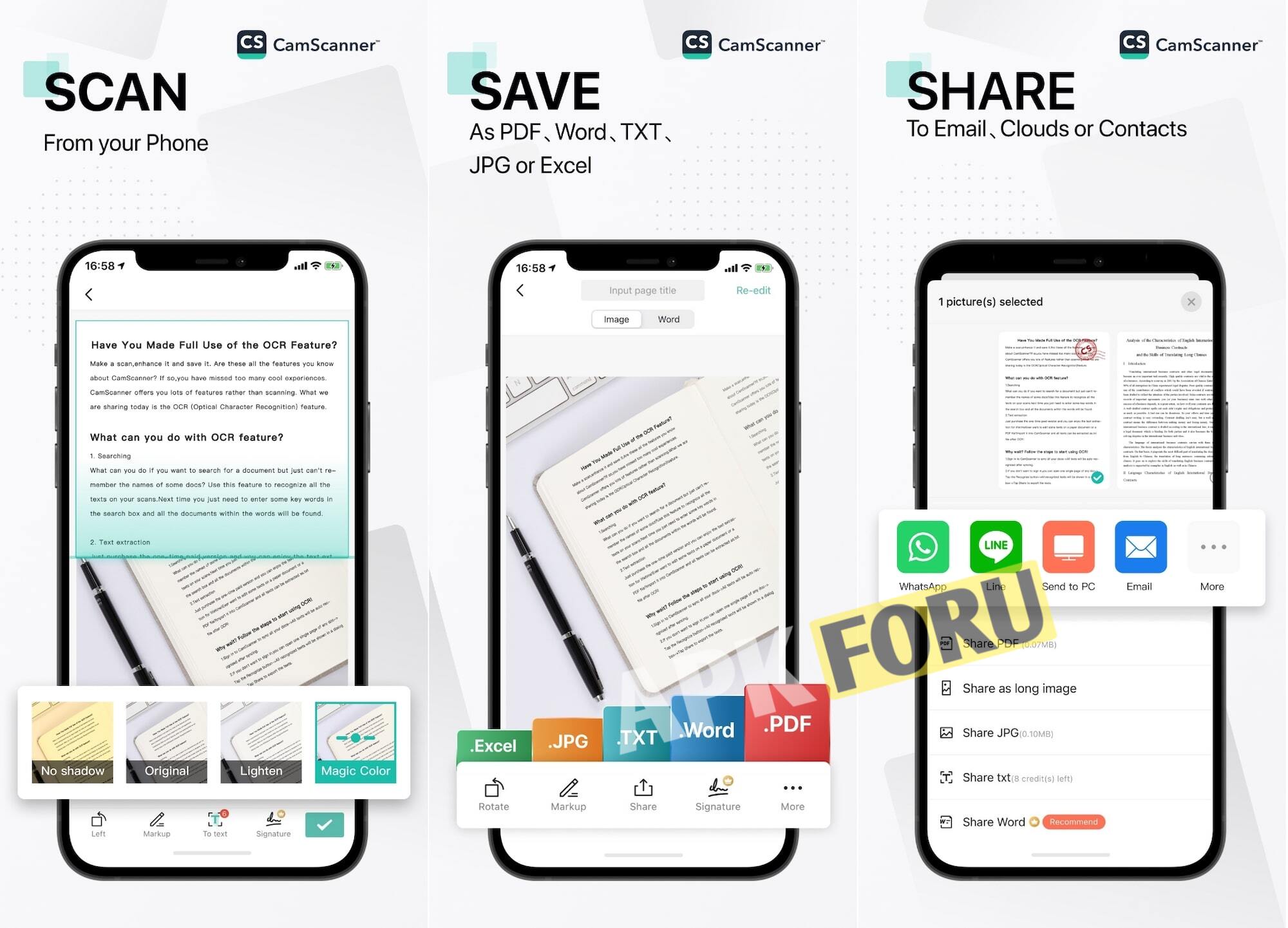CamScanner: Your Ultimate Mobile Scanning Solution in 2025
App Summary
| Aspect | Details |
|---|---|
| App Name | CamScanner |
| Category | Productivity, Document Scanning |
| Purpose | Converts your smartphone into a powerful scanner to digitize, edit, and share documents as PDFs or other formats. |
| Target Audience | Students, professionals, entrepreneurs, and anyone needing quick document digitization on the go. |
| Platforms | iOS, Android |
| Pricing | Freemium model: Free with ads and watermarks; Premium subscriptions for advanced features. |
| Key Appeal | User-friendly interface, robust OCR technology, seamless cloud integration, and high-quality scans. |
| Download Availability | Available on Google Play Store and Apple App Store. |
Introduction
Imagine having to send a professional document right away, but you’re far away from a copier or scanner. You might be a student who needs to turn in an assignment quickly, a business owner who needs to send a signed contract, or a freelancer who is scanning receipts to keep track of expenses. CamScanner comes to the rescue here. CamScanner is one of the most popular mobile scanning apps in 2025. It turns your phone into a portable scanner, which makes it easy to manage documents. This app has been downloaded more than 700 million times around the world, making it a must-have for anyone who values convenience and speed. We’ll go into great detail about what makes CamScanner stand out in this blog post. We’ll look at its features, weigh its pros and cons, and show you how to use it well. This full review will help you decide if CamScanner is right for you, whether you’re new to it or have been using it for a long time.
What is CamScanner?
CamScanner is an app for your phone or tablet that lets you scan documents with high quality. CamScanner was created by the Chinese company INTSIG Information Co., Ltd. in 2010. It lets people take pictures of real documents like contracts, receipts, notes, or business cards and turn them into PDFs or other file types that look professional. The main idea is simple but powerful: use your phone’s camera and smart processing tools to get rid of the need for big scanners. The app’s Optical Character Recognition (OCR) technology makes it even more useful by letting you search and edit text that it pulls out of scanned images.
CamScanner is for a very wide range of people. Students use it to turn handwritten notes or assignments into digital files that they can send in online. Accountants, lawyers, and real estate agents, among others, use it to scan and share contracts, invoices, and presentations while they are on the go. Small business owners and freelancers who don’t have a separate office space find it very useful for keeping track of receipts and paperwork. Basically, anyone who works with documents and wants a portable, quick solution can use CamScanner. Its freemium model makes it easy for casual users to use, while giving advanced users access to premium features.
Important Features
CamScanner has a lot of features that make it a powerful and flexible tool for managing documents. Here’s a closer look at what makes it different:
Auto-Edge Detection
CamScanner uses advanced image processing to make scans that are clear and sharp. Its auto-edge detection feature finds the edges of a document even if the paper isn’t perfectly straight. This saves you time on cropping by hand. You can change the edges by hand to make sure your scans look professional.
OCR, or Optical Character Recognition
The OCR feature is a big deal because it lets CamScanner pull text from scanned documents in more than 40 languages, such as English, Chinese, Japanese, and Korean. This makes it easy to turn scanned pictures into Word or text files that you can change. This is great for changing contracts or getting quotes from notes.
Support for many file types
You can save scans from CamScanner as PDFs, JPEGs, Word, Excel, or PowerPoint files. This flexibility makes sure that it works with different platforms and use cases, like when you’re sending a PDF to a client or turning a table into an Excel spreadsheet.
Sharing and syncing in the cloud
CamScanner makes sure your documents are available on all your devices by seamlessly connecting to cloud services like Dropbox, Google Drive, OneDrive, and Evernote. You can send files through email, social media sites like WhatsApp and LinkedIn, or direct links with password protection for extra safety.
Editing and Adding Notes to Documents
CamScanner has more than just scanning tools; it also has tools for editing and improving documents. You can make things easier to read by using filters, adding notes, adding e-signatures, or combining several scans into one PDF. These features make it the best way to manage documents all in one place.
Features for Safety
Users can protect private files with passwords using CamScanner, which keeps them safe. This is especially helpful for people who work with private information, like lawyers or accountants.
Scanning and managing files in batches
CamScanner’s batch scanning feature makes it easier for people who have a lot of documents to scan multiple pages at once. The app also has a strong file manager that lets you organize your files by using folders, tags, and drag-and-drop.
All of these features make CamScanner stand out in the mobile scanning space. It has the same features as a regular scanner but is also portable.
Advantages and Disadvantages
Good things
-
Easy to Use: CamScanner has a user-friendly interface that makes it easy for people of all skill levels to use. The scanning process goes quickly because automatic edge detection makes things easier.
-
High-Quality Scans: The app makes scans that look sharp and professional, even in bad lighting, thanks to its auto-optimization and filter options.
-
CamScanner can handle a lot of different file types, like PDF, Word, Excel, and more. This makes it useful for a wide range of professional needs.
-
Cloud Integration: Syncing with well-known cloud services makes it easy to access and share files on different devices, which is great for students and people who work from home.
-
Strong OCR: The OCR feature is very accurate, works with many languages, and lets you extract text for editing or searching.
Disadvantages
-
Ads in the Free Version: The free version has a lot of ads that can get in the way of the user experience and even make the app crash or slow down.
-
Watermarks on Free Scans: The free version of scans has a watermark that says “Scanned by CamScanner,” which some people may find unprofessional.
-
Extra Features Cost: To get advanced features like removing watermarks, converting Word and Excel files, and not seeing ads, you need to pay for a subscription, which may not be good for casual users.
-
Concerns about privacy: There have been security problems in the past, like a malware attack on the Android version in 2019, which made people worry about data privacy, but the problem was fixed.
-
Some users say that when they sync scans to cloud services or export them to CRMs, they sometimes have to wait longer or have problems. This can be annoying for tasks that need to be done quickly.
How to Use CamScanner
Even if you’ve never used CamScanner before, it’s easy to get started. This is a step-by-step guide to getting the most out of the app:
To download and install, go to the Apple App Store or Google Play Store and look for “CamScanner.” When you set up the app, download it and give it the permissions it needs, like access to the camera and storage.
To take a picture of a document, open CamScanner and click on the green camera icon in the bottom right corner. Aim your phone’s camera at the document you want to scan. The app’s auto-edge detection will show you where the edges of the document are. If you need to, move the edges by hand and then tap the capture button.
After you take a picture, CamScanner lets you change the brightness, contrast, or add filters (like grayscale or black-and-white) to make it easier to read. You can also crop or rotate the picture to get it just right.
Choose the format you want to save the file in (PDF, JPEG, Word, etc.) when you convert and edit. Choose the text extraction option in OCR to turn the scan into a format that can be edited. You can add notes, e-signatures, or combine several scans into one.
Save and Share: You can save the scan to your device or to the cloud (Dropbox, Google Drive, etc.). You can share by email, social media, or a secure link. Set a password before sharing private documents.
Organize Files: Use CamScanner’s file manager to make folders, add tags, or change the order of documents so you can find them more easily. You can find files by using keywords or tags in the app’s search bar.
Check out the premium version of CamScanner to see its best features. It lets you scan without ads, remove watermarks, and use advanced OCR. Keep the app up to date so that it works with the most recent version of CamScanner. Regular updates make sure this.
Five Best Competitors
Scan with Adobe
Adobe Scan is a strong competitor because it offers high-accuracy scanning and OCR that works well with Adobe’s other products. It’s great for people who already use Adobe Acrobat, but to get all of its features, you have to pay for a subscription, just like with CamScanner’s premium plan.
Microsoft Lens
Microsoft Lens is a free alternative that has strong scanning features and works with Microsoft Office. It doesn’t have all of CamScanner’s advanced OCR features, but it’s a great choice for people who need basic scanning without ads and don’t want to spend a lot of money.
Wondershare PDFelement
PDFelement has both scanning and a full set of PDF editing tools. The OCR works well, but the scan feature isn’t available on Android, and some features are only available for a fee, so it’s not as useful as CamScanner for people who only use their phones.
Scanbot
Scanbot has a simple interface and makes high-quality scans. It has features like auto-edge detection and cloud sync. But it doesn’t support as many file formats as CamScanner does, and its OCR accuracy might not be as good.
Scanner for Google Drive
The built-in scanner in Google Drive is easy to use and free, making it perfect for quick scans that go straight to your Google account. But it doesn’t have advanced features like OCR or annotation, so it’s not as strong as CamScanner for professional use.
What I Think
CamScanner has been a lifesaver for me because I always have to deal with a lot of paperwork, like receipts for expense reports or contracts for freelance work. It’s like magic how the app can turn my phone into a portable scanner. It finds the edges of documents and makes scans look professional very quickly, even when I’m taking pictures in a coffee shop with low light. The OCR feature has made it much easier to digitize handwritten notes, but I’ve noticed that it doesn’t always recognize text correctly when it comes to complicated fonts. The free version works fine for casual use, but the ads can be annoying, and the watermark is a problem for professional documents. I thought it was worth it to upgrade to premium because the lack of ads and extra features like Word conversion made my work easier. Even though I was worried about privacy issues in the past, I feel safe using CamScanner in 2025 because it follows GDPR and other privacy rules. Overall, it’s a dependable tool that I use all the time to get things done.
Final Thoughts
In 2025, CamScanner is still one of the best mobile scanning apps. It has great scanning quality, OCR technology, and easy cloud integration. It has a simple interface and a lot of useful features, making it a great choice for students, professionals, and business owners. The free version is good, but the ads and watermarks might make people who use it a lot want to switch to the premium plan, which gives them access to more features. CamScanner stands out from competitors like Adobe Scan and Microsoft Lens because it has a lot of features and supports OCR in multiple languages. However, users who care about privacy should think about past security issues. CamScanner is an essential tool for managing documents in the modern world, whether you’re scanning receipts, sharing contracts, or organizing notes. Get the newest version of CamScanner and enjoy having a scanner in your pocket.
Questions and Answers
1. Is it safe to use CamScanner in 2025?
CamScanner is mostly safe to use because it follows privacy laws like GDPR and CCPA. In 2019, though, it had a problem with malware that was fixed, and the app has since been put back in the major app stores. Use a password to protect sensitive documents, and don’t share files that aren’t encrypted.
2. How do I get rid of the watermark in CamScanner?
The watermark “Scanned by CamScanner” shows up on scans made with the free version. You need a premium subscription to get rid ofs. This also lets you scan without ads and use more advanced features like OCR text extraction to Word or Excel.
3. Is it possible to use CamScanner without an internet connection?
Yes, CamScanner’s main features for scanning and making PDFs work without an internet connection, so your documents are safe without one. However, you need to be connected to the internet to sync and share files in the cloud.
4. Which file types can CamScanner open?
You can save scans from CamScanner as PDF, JPEG, Word, Excel, and PowerPoint files. The premium version makes conversions more accurate for Word and Excel formats, which makes it great for business use.
5. How does CamScanner’s OCR stack up against those of its competitors?
CamScanner’s OCR is very accurate, works with more than 40 languages, and is better than other apps like Microsoft Lens at recognizing text in multiple languages. Adobe Scan, on the other hand, is just as accurate, especially for people who already use Adobe products.